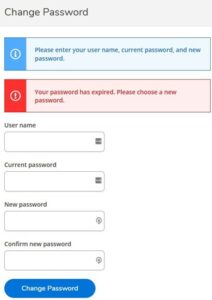Proxy Quick Start Guide
Students may grant permission to parents/guests to view academic and/or financial information in Self-Service. Once permission is granted, it also permits Central College to discuss a student’s non-directory information with these individuals.
Students have control over access permissions (see below) and may change permissions at any time, including revocation of access to their information completely.
It is a good idea for students and proxies to agree in advance what information will be shared, but ultimately, the student determines if they want to share academic and/or financial information.
Access Permissions
Step 1
New Users
Once you have been granted access, you will receive two emails. The first will contain your granted access and Self-Service username. The second will contain your initial password.
Existing Users
Once you have been granted access, you will receive one email containing your granted access. Your username and password should remain unchanged.
Example of First Email
Dear Templeton Flagerty,
Mr. Thomas Flagerty has given you permission to view student information via the web at: selfservice.central.edu/student.
You have been granted permission to view the following information:
- Tax Information
- Academics
- General
- Financial Aid
If you have any questions regarding your access/permission settings contact the student directly.
Online help/instructions are available at: central.edu/parents/portal
Before continuing, please take a moment to review your contact information below.
Address:
101 Sunny Lane
Box 3
Pella, IA 50219-1805
Home Phone: 641-641-6411
Cell Phone: 336-336-3636
Go Dutch!
Central College Registrar’s Office
registrar@central.edu
641-628-5442
Dear Templeton Flagerty,
The following login has been created for your use at Central College. Your temporary password will arrive by a separate email.
Username: flagerty1456
Example of Second Email
Dear Templeton Flagerty,
Below is the temporary password for your new account at Central College!
You will need to change the password upon your initial login.
If there are any questions, please contact the Central College Helpdesk at helpdesk@central.edu or 641-628-7010.
Temporary Password: lB7oE8Dw
Step 2
Log in to the Self-Service portal. You will be prompted to enter the username received in the first email.
Step 3
The first time you log in, you need to change your initial password. Your new password must be six to nine characters using letters and numbers.
Step 4
Select whose information to view. You will be presented with your information and any students who have granted you access. Click the correct person and then click “continue.”
For further assistance, contact the Central College Help Desk at helpdesk@central.edu, or the Registrar’s Office at registrar@central.edu.